USB Driver Download and Installation
Step 1 of 3: Crystalfontz USB Driver Download and InstallationStep 2 of 3: Connect the Display
Step 3 of 3 (optional): Change COM Port
This document describes downloading and installing the USB drivers needed to install a Crystalfontz USB display.
You should download and install the drivers as detailed in this document before connecting your Crystalfontz USB display. If you have already connected the display before installing the drivers, please disconnect the display, download and install the drivers as detailed in this document, then reconnect the display.
These instructions assume Firefox and Windows XP. Other browers or operating systems will follow a similar pattern.
You should download and install the drivers as detailed in this document before connecting your Crystalfontz USB display. If you have already connected the display before installing the drivers, please disconnect the display, download and install the drivers as detailed in this document, then reconnect the display.
These instructions assume Firefox and Windows XP. Other browers or operating systems will follow a similar pattern.
The first step is to download the appropriate driver file for your operating system.
Your browser should give you a warning similar to the one shown below. Click on the "Save File" button to continue.
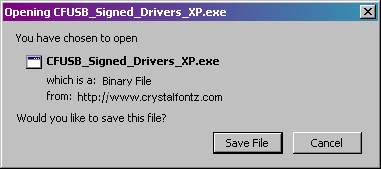
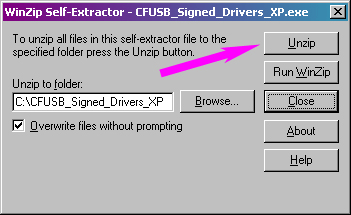
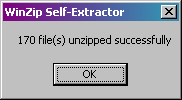
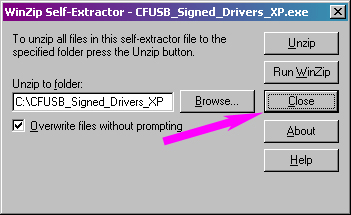
Step 2 of 3: connect the display
Step 3 of 3 (optional): Change COM Port
Finding the LCD you need?
Need some help?
- Search by Tech Spec
Search by size, controller, interface, etc - Ask our product support team
We're here to help! 8:30-4:30 PST 888.206.9720 - Product Notices
Sign-up for part change or update notices - Newest products!
We're adding new displays all the time.
Purchasing Resources
- Quick Order
Know your part number? Checkout fast! - Request a Quote
Get pricing and lead time info! - Our ISO 9001:2015 Certificate
Of course we're ISO 9001:2015 certified - Conflict Mineral Reporting Template
Download our latest CMRT - California Prop 65
Proposition 65 Information - Payment Information
We accept many payment methods
Builder Resources